2. Download MAMP. Don't need MAMP pro from what I can tell so far...but you do have the option to upgrade later. Leave the Apache port at 8888 and the MySQL at 8889 (some instructions will tell you to change them...DON'T listen!).
3. Once you have your MAMP installed on your computer (placed in the app section). Open your Wordpress folder and copy and drag everything in it to the folder in your MAMP folder called htdocs and drop in there.
4. Next you will rename a file in that folder (so your still in the htdocs folder where all your wp stuff should be at). Rename file wp-config-sample.php to wp-config.php Pretty simple step there!
5. Now open your wp-config.php file. Scroll down a little and you will find the below wording...the four things in BOLD and Red are the things you need to match....so it will say something else there but you need to replace it EXACTLY like it is here:
// ** MySQL settings - You can get this info from your web host ** //
/** The name of the database for WordPress */
define('DB_NAME', 'WordPress');
/** MySQL database username */
define('DB_USER', 'root');
/** MySQL database password */
define('DB_PASSWORD', 'root');
/** MySQL hostname */
define('DB_HOST', 'localhost');
/** Database Charset to use in creating database tables. */
define('DB_CHARSET', 'utf8');
/** The Database Collate type. Don't change this if in doubt. */
define('DB_COLLATE', '');
/** The name of the database for WordPress */
define('DB_NAME', 'WordPress');
/** MySQL database username */
define('DB_USER', 'root');
/** MySQL database password */
define('DB_PASSWORD', 'root');
/** MySQL hostname */
define('DB_HOST', 'localhost');
/** Database Charset to use in creating database tables. */
define('DB_CHARSET', 'utf8');
/** The Database Collate type. Don't change this if in doubt. */
define('DB_COLLATE', '');
7. Finally click on THIS link: http://localhost:8888/ (this is your local host setting you entered above and since you listened to me and didn't change you MAMP port it is still 8888) and it should take you the the enter user name/email/sign up for wordpress!
Now how to use Wordpress itself.....not even close to understanding that yet. Just this step took me days sine I couldn't find one location for the entire step by step process in terms a newbie could understand. But I feel very accomplished just figuring this out!
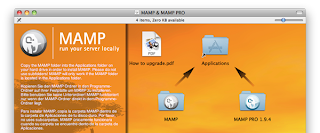

No comments:
Post a Comment